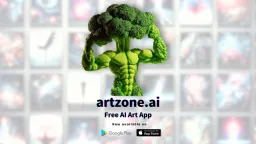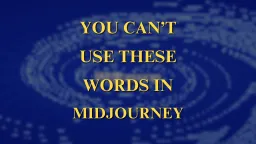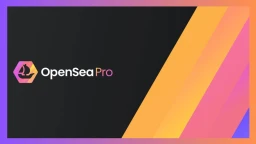How to set up Metamask for Binance Smart Chain (BEP-20)?
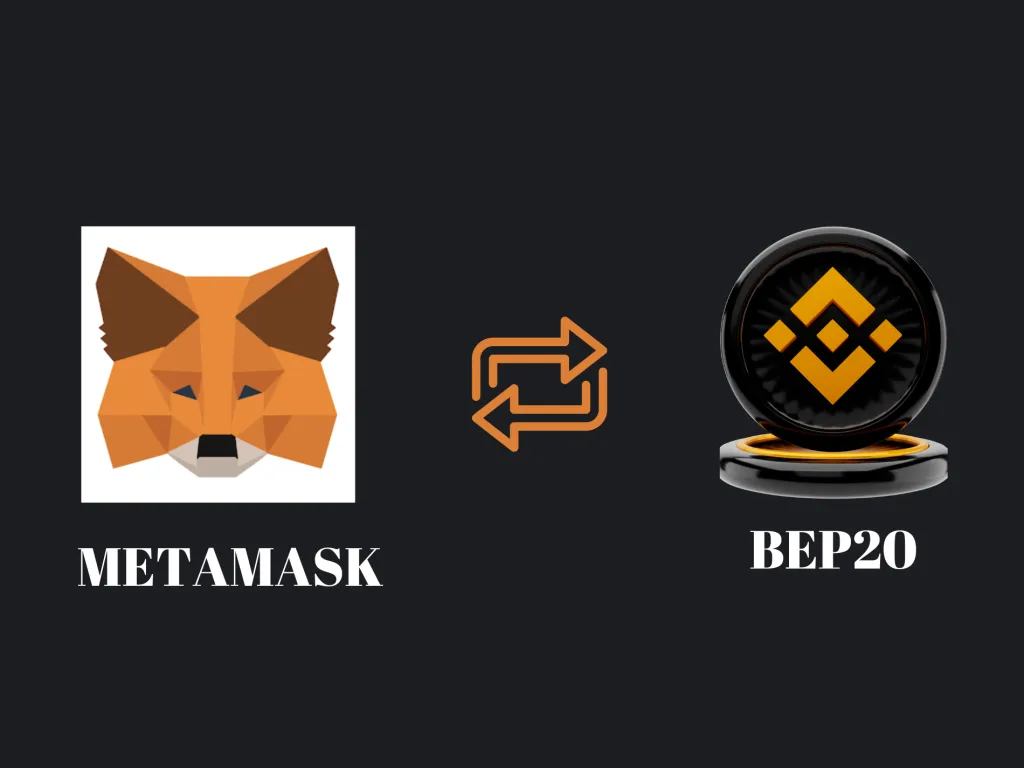
Metamask is a popular browser extension that makes it easy for users to securely interact with decentralized applications on the web. Let’s look at what Metamask is, and how to set up Metamask for Binance Smart Chain (BEP-20).
We’ll go over the steps needed to add and switch the necessary networks in no time. Let’s go!
What is Metamask?
Metamask is a decentralized wallet and has a browser extension that allows you to interact with decentralized applications (DApps) on the Ethereum network. To use Metamask, you must first install it as a browser extension. Once installed, you can create a Metamask account and add ETH to your account to start interacting with DApps.
To install Metamask,
- visit the Metamask website.
- Click “Get Chrome Extension” or “Get Firefox Extension”.
- Click “Add to Chrome” or “Add to Firefox” the same goes for brave browser as well.
The next step is to create the Metamask account:
- Click “Create a Wallet”
- Enter your email address and choose a strong password.
- A seed phrase appears, note down the phrase somewhere safe.
- This seed phrase can be used to restore your account if you ever lose access to your Metamask account.
Once your account has been created, you can now add ETH to your account and Ethereum Mainnet will be your default Network.
What is BEP-20?
BEP20 is a token standard that allows for the creation of tokens on the Binance Smart Chain. It’s like ERC-20, which is the token standard for Ethereum. BEP-20 tokens can be used in a variety of ways, including as a currency, to represent assets, or as a utility token.
How to set up Metamask for Binance Smart Chain network (BEP-20)?
- Log in to your Metamask account. (Ethereum Mainnet will be your default Network)
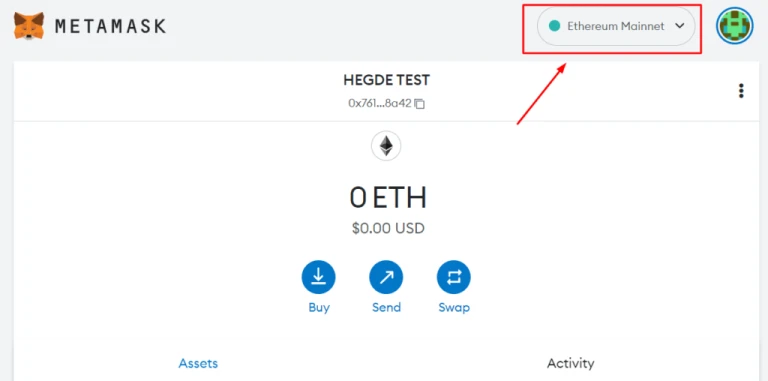
2. Click on https://bscscan.com/
3. Go to the footer of the BSC scan page.
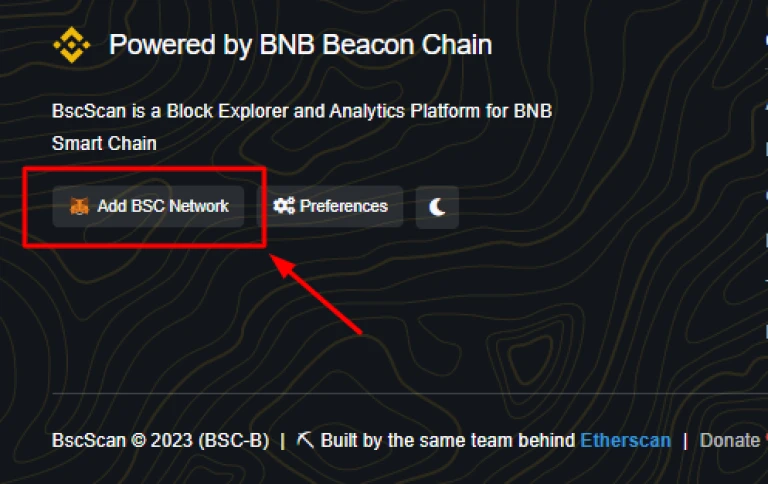
4. Click on the “Add BSC network” option at the bottom-right of the page.
5. Metamask pop-up will appear, and it will ask for permission to approve the Network, and the following are the details present.
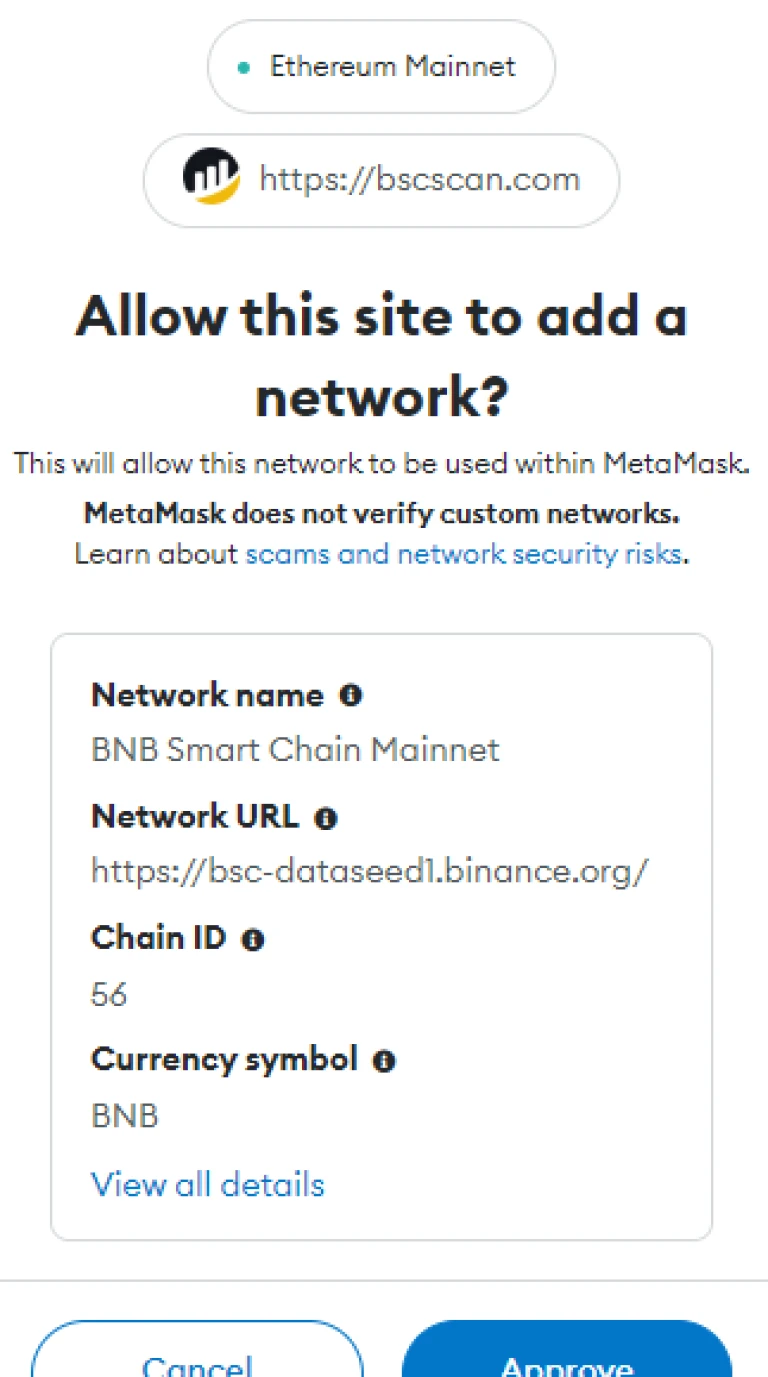
- Network Name: BNB Smart Chain Mainnet
- Network URL: https://bsc-dataseed1.binance.org/
- Chain ID: 56
- Currency Symbol: BNB
6. Since your default network will be Ethereum Mainnet, the app will ask permission to switch to BNB Smart Chain Mainnet.
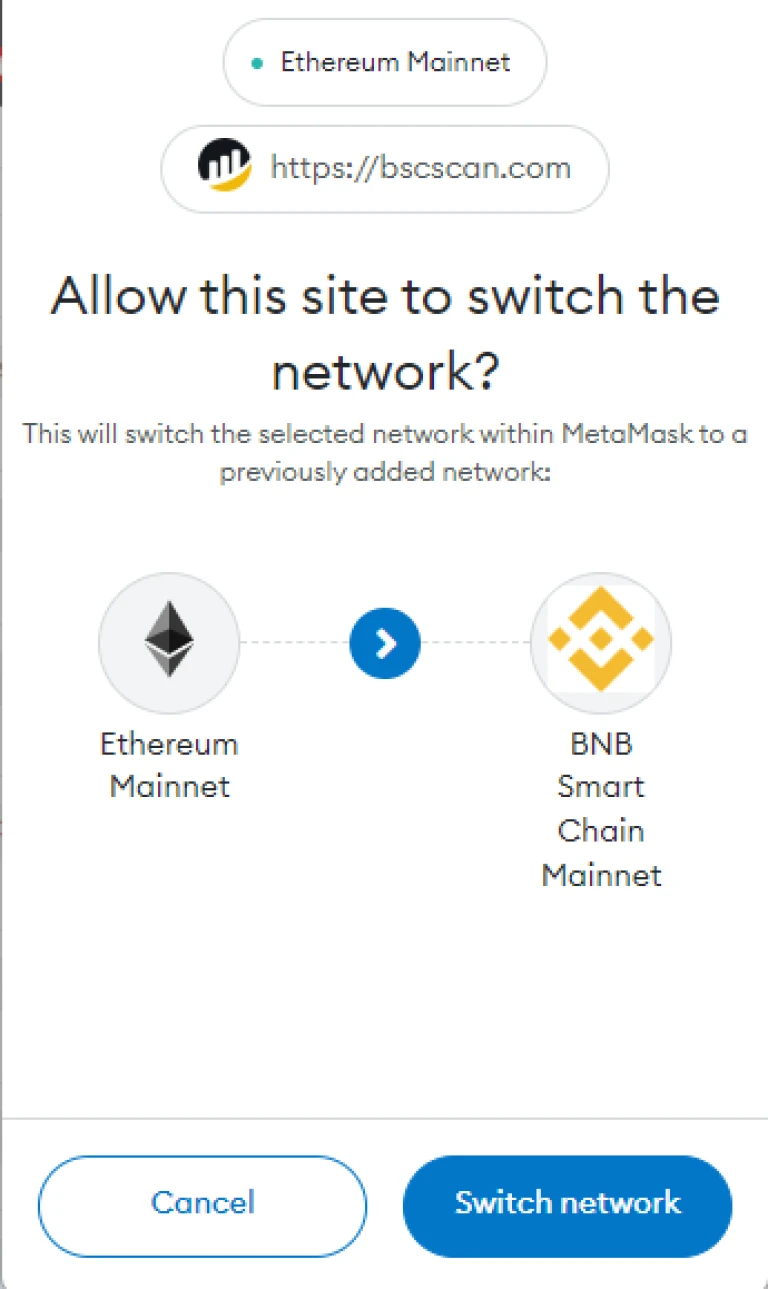
7. Click on Switch Network and that’s it. Done.
Setting up Metamask for Binance Smart Chain (BEP-20) is a fast and straightforward process that anyone can do. With the help of this guide, you now have all the information you need to get started.