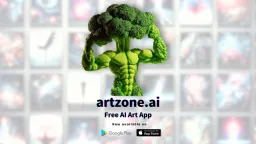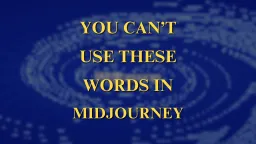Crafting Your Perfect Book Cover: A Step-by-Step Guide with Midjourney & Canva
In this step-by-step guide, we'll show you how to use Midjourney and Canva to design a captivating cover that speaks volumes about your book. Whether you're a seasoned author or new to the world of publishing, this blog is your go-to resource for creating a cover that stands out on the shelf and draws readers in. Let's dive in!
Step by step guide to creating your book cover using Midjourney and Canva!
Step 1: Define Your Vision
Think about the theme, mood, and essence of your book. Consider the key elements you want to convey through the cover. Develop a clear and detailed prompt that encapsulates your vision for the cover. This could include descriptions of characters, settings, emotions, or specific scenes.
Some examples of prompts that could be used :
"An esthetic book cover having a picture of a calm lake with trees and the sun setting.”
( further specifications can be made to obtain more detailed images depending on the user ).
Step 2: Interact with Midjourney AI Bot
Engage with Midjourney AI Bot on Discord and provide your prompt. Be as detailed and vivid as possible to guide the AI in generating images that match your imagination. Offer specific cues on colors, textures, compositions, and any other visual elements crucial to your book's aesthetic.
The previous prompt can be redefined with further interaction with the MIDJOURNEY BOT LIKE THIS :
"An esthetic book cover having a picture of a calm lake with trees and the sun setting, The cover page to look old & the page to be yellowish because of how old it is & splashes of colour on the cover, giving it a more vibrant vibe.”
( further specifications can be made to obtain more detailed images depending on the user ).

Also read: Complete Guide on Creating your First AI Music
Step 3: Review and Refine
Once Midjourney AI Bot generates images based on your prompt, review them carefully. Evaluate how well they align with your vision and make note of any adjustments or refinements needed. Provide feedback to the bot if certain aspects require fine-tuning or if you'd like to explore alternative interpretations.
Features like Upscaling, Variations, Varying Regions, Redefining the prompts, Zooming in & Zooming out to your desired scale can help you focus on the finest of details that matter to you while designing your cover image.
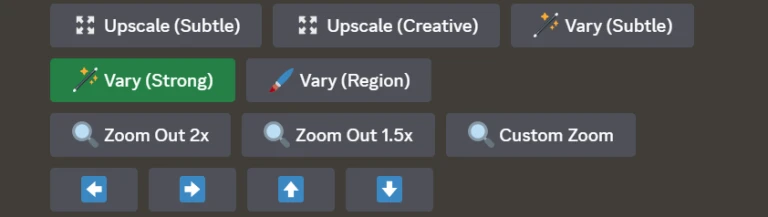

Step 4: Design with Canva
After finalizing the imagery generated by Midjourney, transfer the chosen image to Canva. Use Canva's intuitive tools to add text, adjust layout, incorporate additional graphics or images, and fine-tune details to create a polished and cohesive book cover. Experiment with fonts, colors, and placement to enhance the overall aesthetic appeal and ensure it effectively captures the essence of your book.
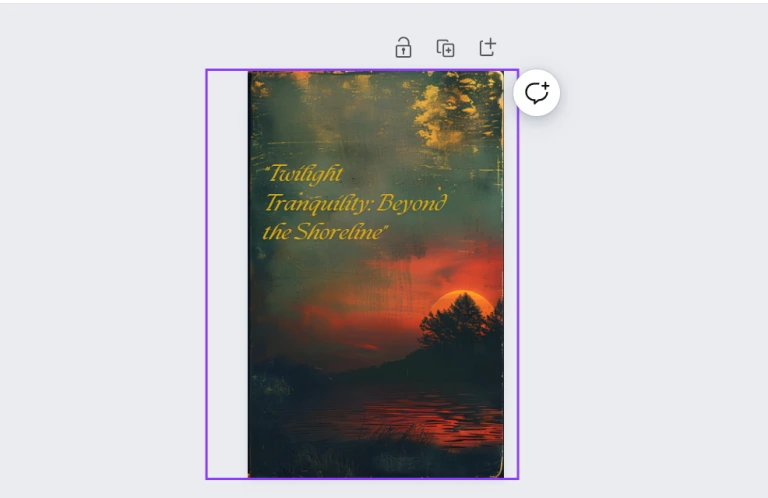 Also read: How to use lightings in Midjourney: Working with multiple lightings on a single image
Also read: How to use lightings in Midjourney: Working with multiple lightings on a single image
There you have it—your personalized book cover, crafted with Midjourney's creativity and Canva's versatility. Let your story shine with this custom book cover made using Midjourney and Canva.