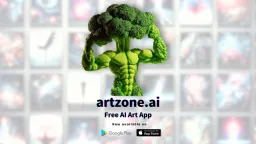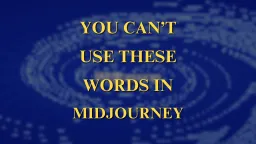How to Use the Bing 3D-AI Image Creator for Instagram?
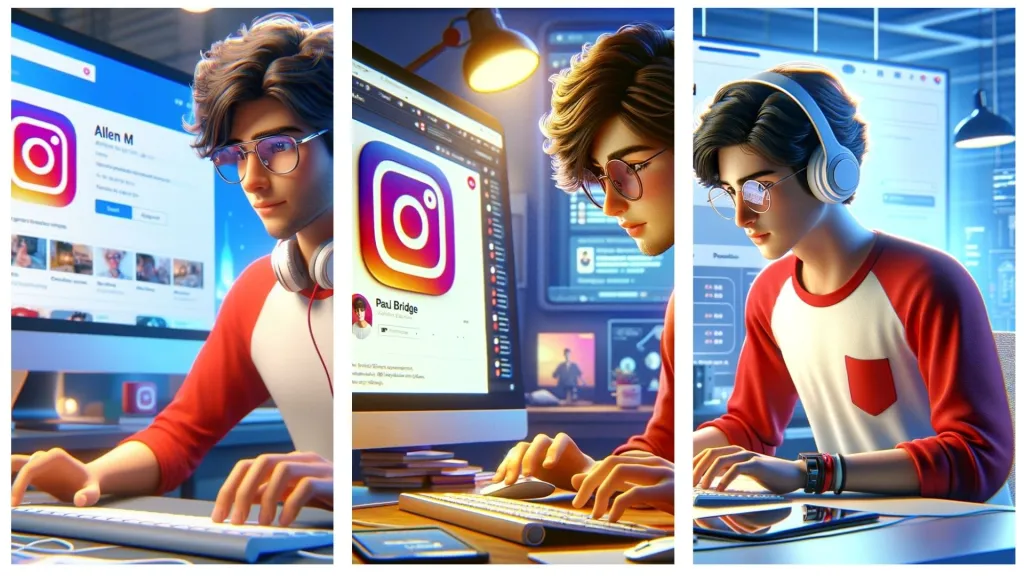
Bing's AI Image Creator is a tool that offers a straightforward way to create unique images for free. This article will guide you through the process of using Bing's AI Image Creator to design images for Instagram.
Accessing Bing AI Image Creator
Visit Bing's AI Image Creator. Ensure you have a reliable internet connection. If required, sign up or log in to access the tool's features.
Exploring the Interface
Familiarize yourself with the tool's interface, which typically includes a section for entering your texts and that is where we enter the image description.
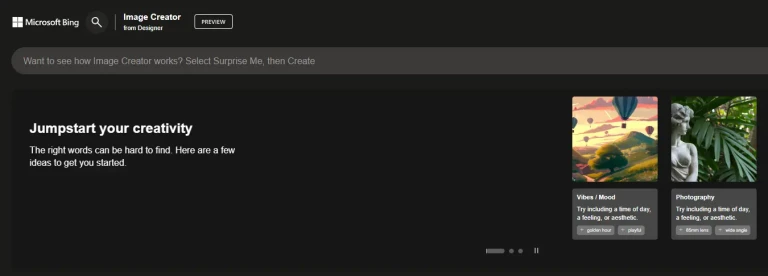
Crafting Your AI Image
Type a detailed description of the image you want in the text box. The more specific your prompt, the more accurate the AI-generated image will be. Don’t just enter any random texts just to increase the prompt, and make sure to keep it precise.
Read on:
Prompt: Create a 3D illustration featuring a 20-year-old beautiful boy busy developing software. The scene is set in a modern, tech-oriented workspace with the boy in front of a computer displaying a 3D logo of “Instagram”. He wears red and white casual shirts, glasses, and headphones, deeply focused on his task. The background showcases a social media profile page, including the username “Amaan Ahmad” and a matching profile picture. The environment is filled with tech gadgets and a vibrant, digital atmosphere, reflecting the essence of social media and software development.
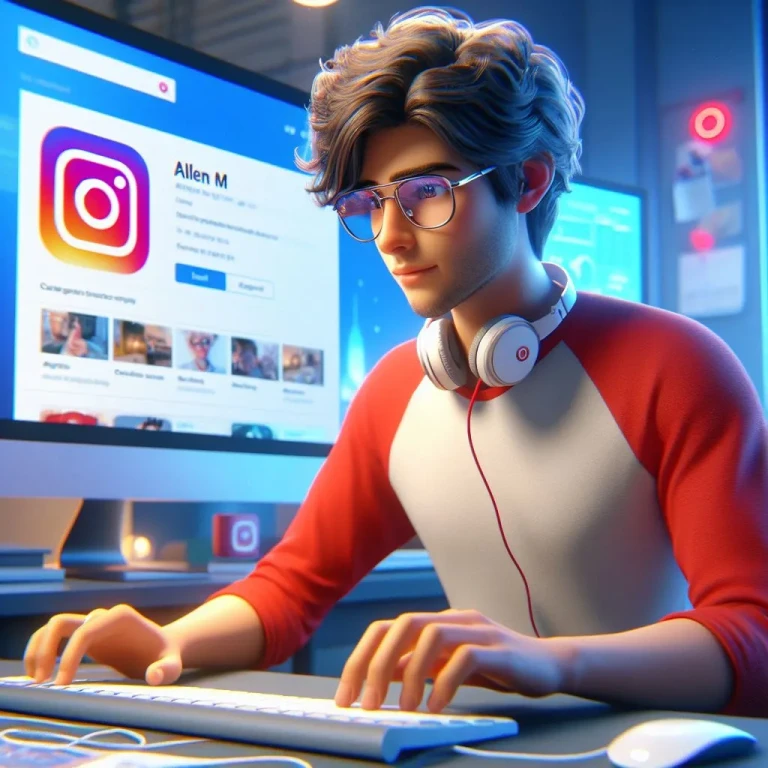
We can try the same with multiple other social media platforms or any other brands as well. Here are few such examples.
Read on: How to generate your first AI image?
Example 1: Illustrate in 3D a 32-year-old barista preparing coffee in an eco-friendly rooftop garden cafe. The setting is lush with green plants, and there's a small wind turbine and solar panels visible, symbolizing sustainability. The cafe has a rustic yet modern look, with wooden furniture and recycled decor. The barista, in a green apron and casual attire, is working with a state-of-the-art espresso machine. A signboard displays the cafe's name, "The Green Haven," with the barista's name, "Mia Green," underneath.

Example 2: Create a 3D illustration of a 25-year-old elegant woman working on graphic design on a computer with the "Adobe Photoshop" logo visible on the screen. She's wearing a blue and green blouse, with a stylish scarf, and has her hair tied up. The background should be a modern office setting, with a visible nameplate saying "Sara Johnson" and a harmonious design portfolio on the wall.

Example 3: Compose a 3D image of a 27-year-old female journalist writing an article, with the "New York Times" logo in the background. She's in a chic blazer and skirt, with short, wavy hair, typing on a laptop. The setting includes a press badge with "Olivia Sanchez" and a wall of framed notable articles.

Generating Your Image
Click on the create button and that’s it. The AI will process your request and create four variants of the image. If the result isn’t what you expected, modify your prompt and try again.
You also have an option called “Surprise me” and if you don’t know what type of prompts to enter, then you can just ask the AI to create any random image for you and later you can learn from it.
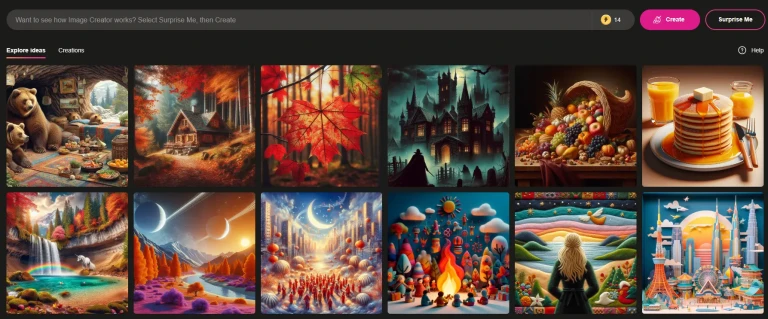
Downloading Your Creation
Once the image is generated, you have four options, Share, Save, Download and Customize.
You can use the save button if you want the image to be saved on the platform in your account profile. Customizing is another option you can use to get more creative with your post. Customize will take you to the Microsoft Designer page where you will have multiple options to edit the image in different styles and format. Such as changing the image background, select and edit, background blur, erase, change the image to a postcard format or a story post, add visual effects and much more.
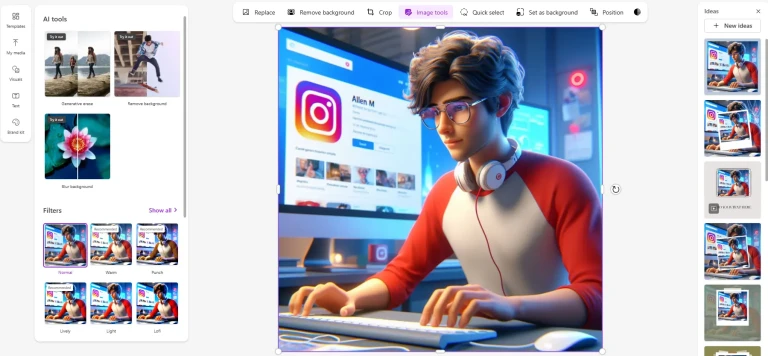
Give it a try and see what all possibilities are there with the Designer app.
Preparing for Instagram
Upload the image to Instagram, using the platform's editing tools as needed. Add a fitting caption, relevant hashtags, and tag Bing's AI Image Creator to spread the word.
Bing's AI Image Creator offers a new way to create images for social media for free. By following these steps, you can use this tool to add a unique touch to your Instagram posts.