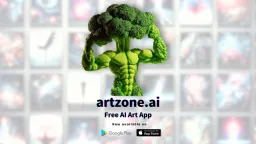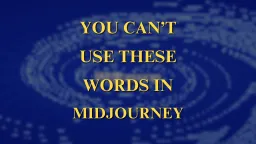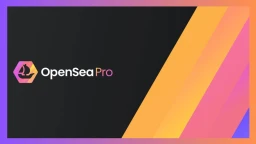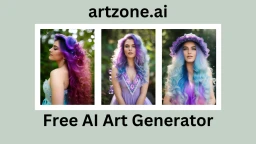How to set-up Metamask for BNB Chain NFTs
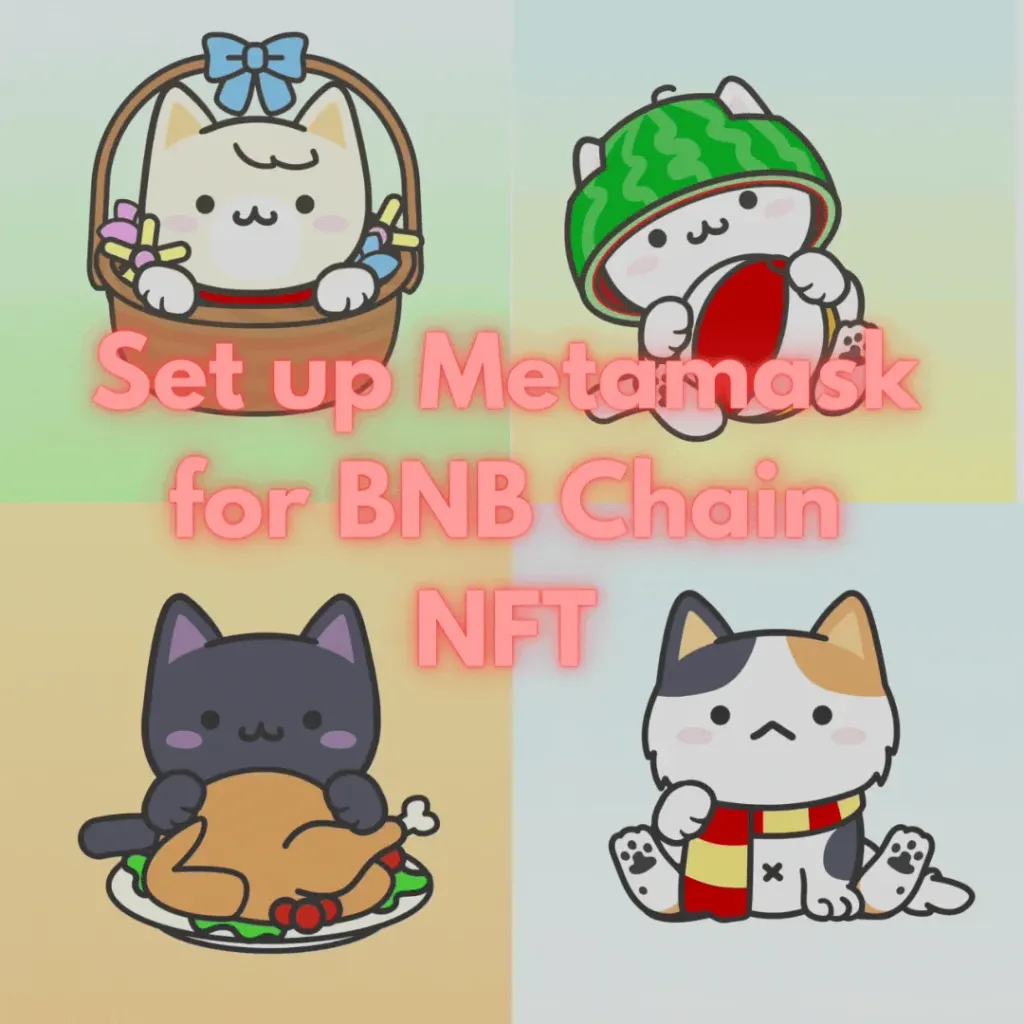
Setting up your BNB Chain NFT is incredibly straightforward. Let us see how to set-up Metamask. First, mobile users. If you’re using a web browser, scroll to the middle of the article.
We begin by setting up Metamask.
Mobile Users
STEP 1 – Set up Metamask
Download the Metamask app from Google Play or the Apple Store.
Click on the Create a new wallet button, set up your account password (min 8 characters).
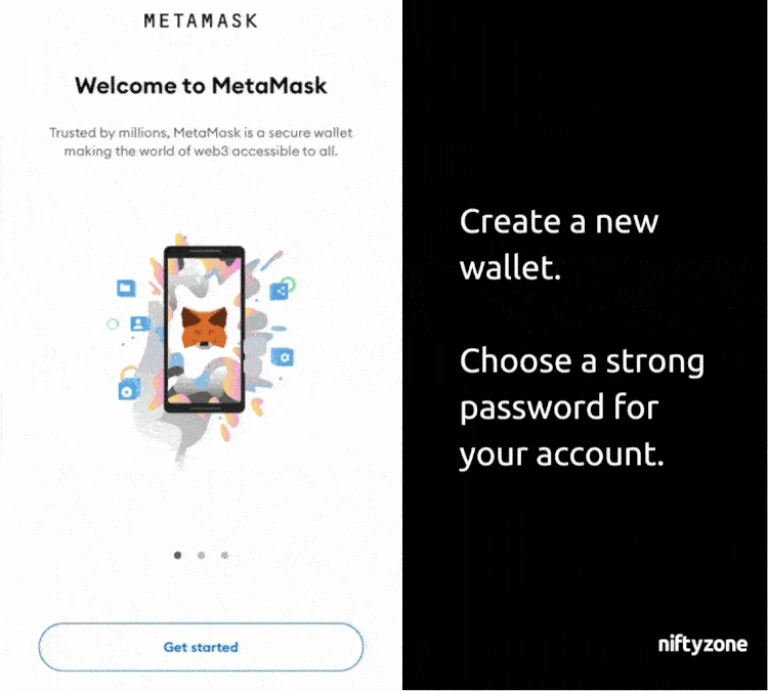
Next, Metamask will prepare to give you your Secret Recovery Phrase. These 12 words are the ONLY WAY to restore MetaMask accounts if you forget the password. You must store this phrase somewhere safe.
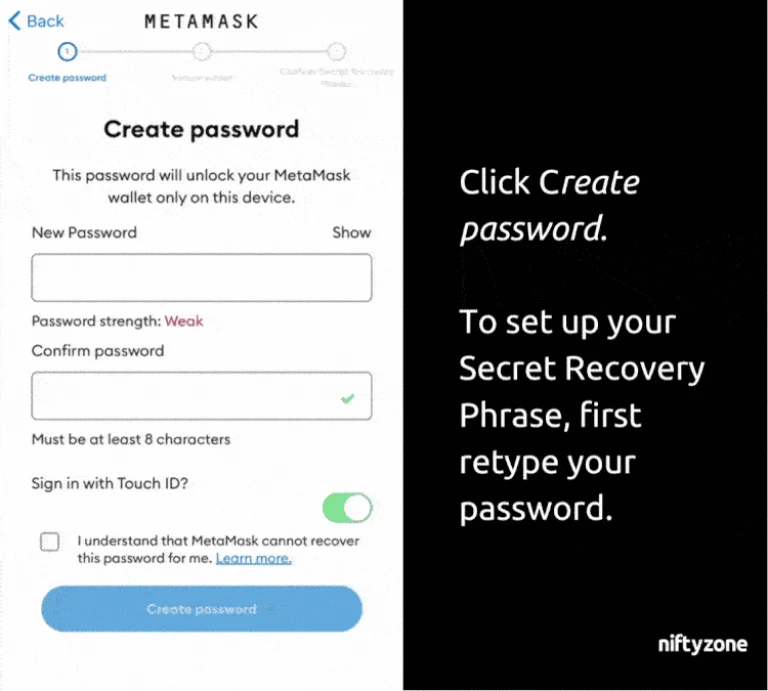
Record the Secret Recovery Phrase in a safe place such as in a notebook or USB key kept in a safe. After this security step, you can now access your wallet.
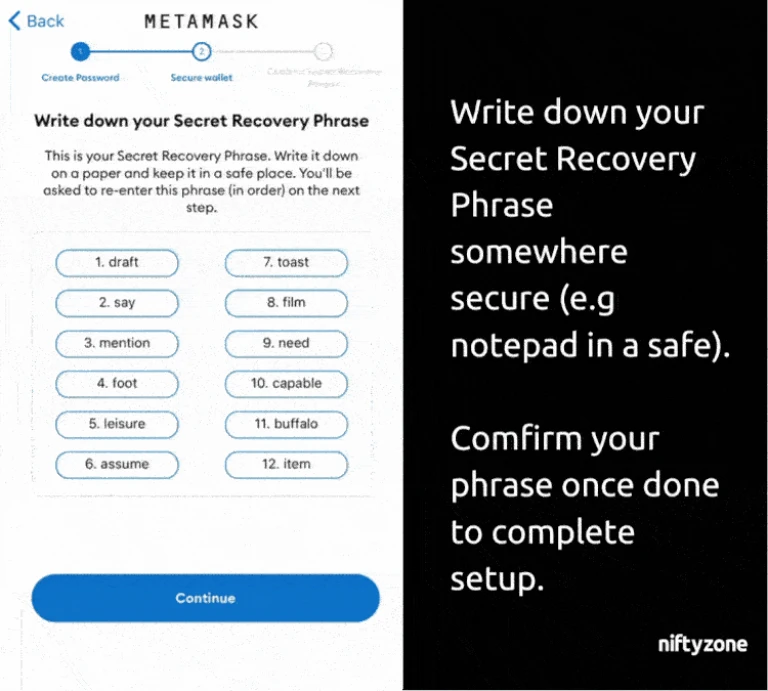
STEP 2 – Connect to BNB Chain Network.
Access the sidebar using the drop-down menu in the upper left corner.
Click on the Settings option. Select Networks and click Add Network at the end of the screen.
Add a new RPC network by filling in these detail:
- Network Name: BNB Chain
- New RPC URL: https://bsc-dataseed.binance.org/
- Chain ID: 56
- Symbol: BNB
- Block Explorer URL: https://bscscan.com
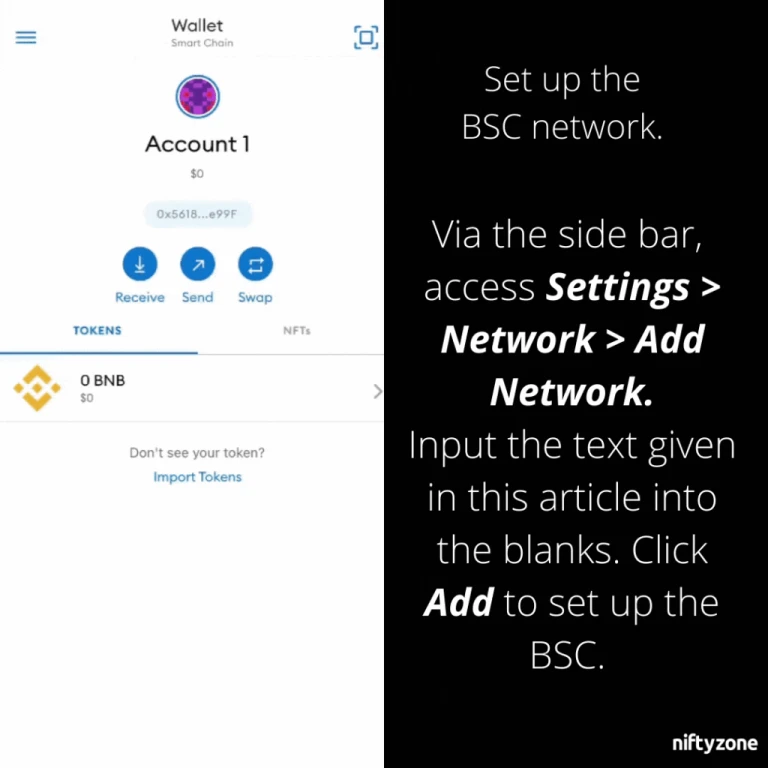
STEP 3 – Viewing your NFTs.
In the Metamask app, click on the address under your wallet name to copy it to your clipboard.
Next, open a new browser tab and go to this website: https://bscscan.com. Paste the address associated with your Metamask wallet into the search bar on the website
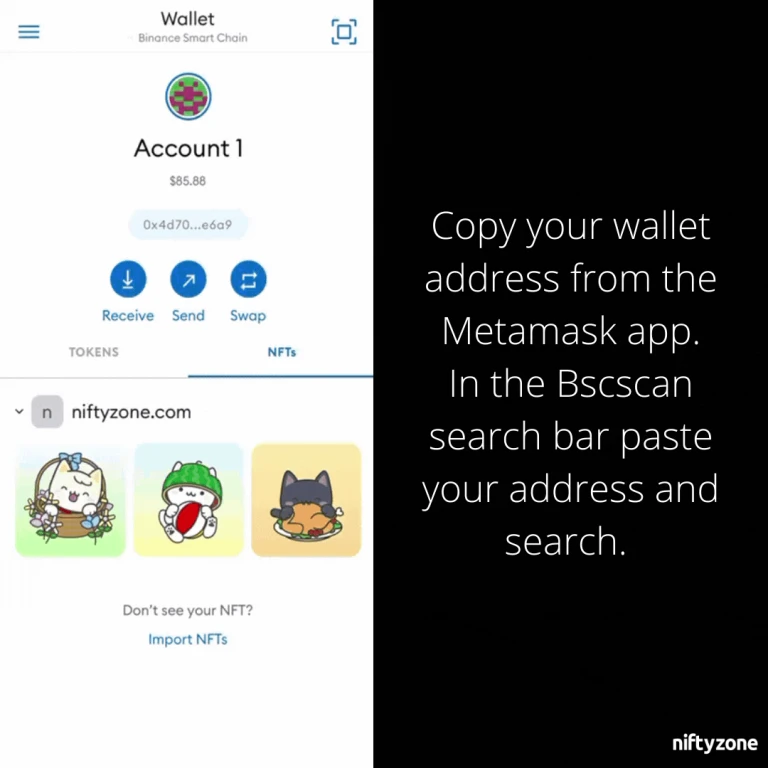
Scroll down the page. Under the Transactions bar, click on Erc721 Token Txns.
Then, click on the first string of numbers under Txn hash. Each string of number would lead to a new transaction.
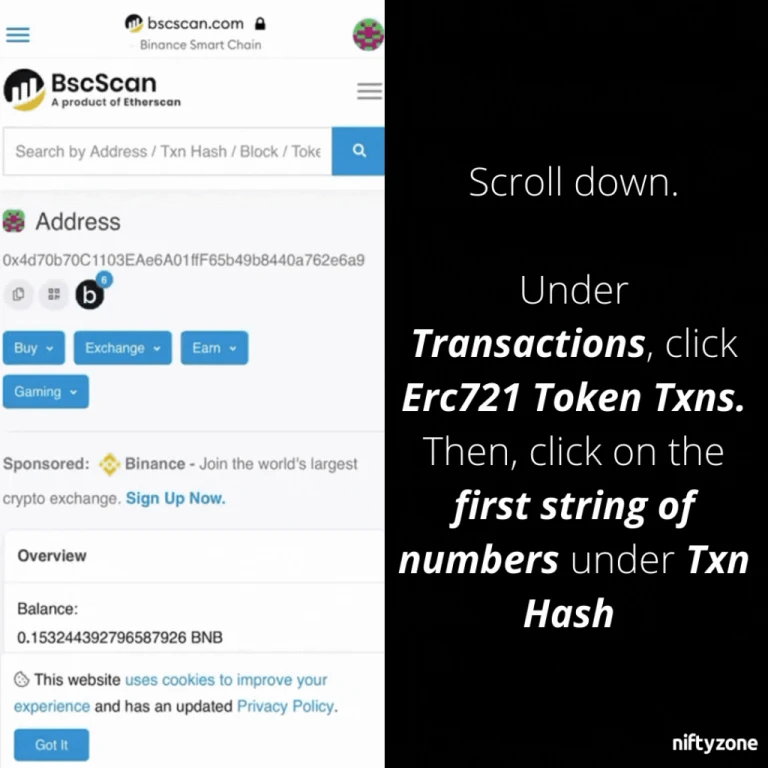
At the “Transactions Details” page,
Scroll down to Profile Summary where you will see the contract with a string of numbers. Click on the copy icon next to the string of numbers to copy them to your clipboard.
Make sure to take note of the Token ID under overview.
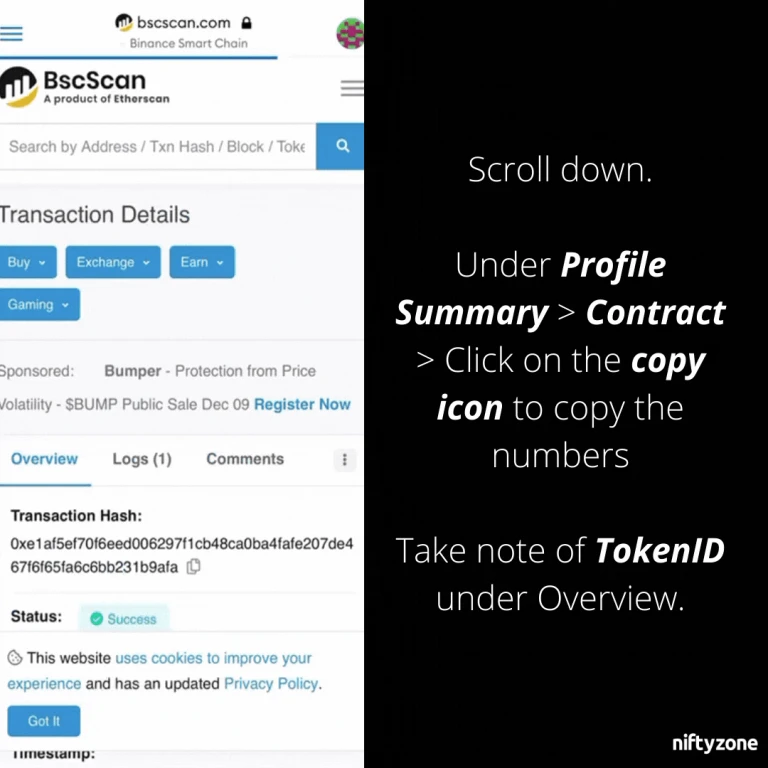
Finally, return to the MetaMask app and click on Import NFT. Paste the string of numbers you copied into the Address.
Then, write the number you saw in TokenID in the above step into the ID space. Click Import to add your NFT to your wallet and view it.
Congratulations you’re now able to see your NFT in your MetaMask wallet!
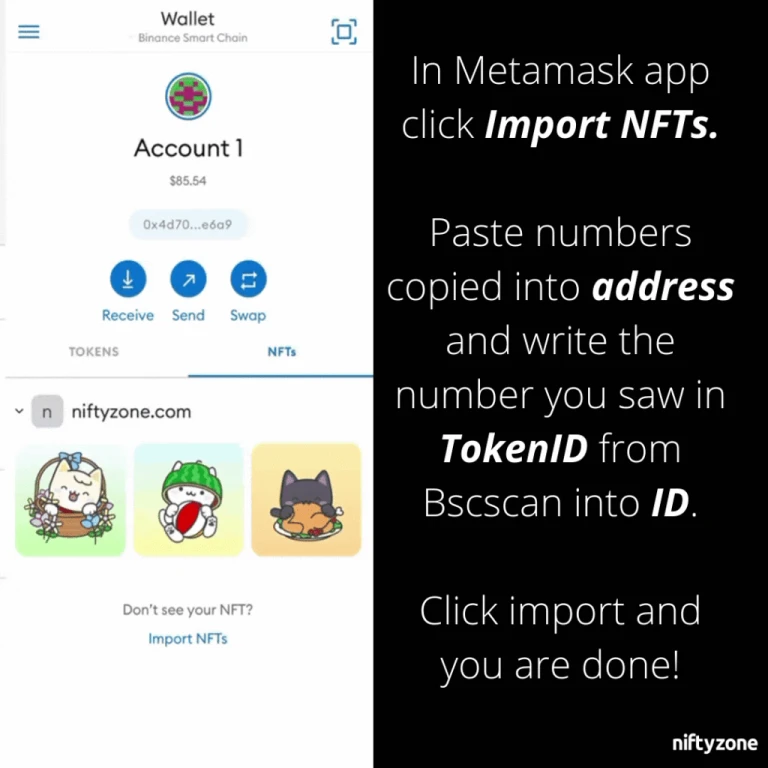
Web-browser Users
STEP 1 – Setting up Metamask
Open up a new Chrome browser window and navigate to https://chrome.google.com/webstore/detail/metamask/nkbihfbeogaeaoehlefnkodbefgpgknn and then click on ADD TO CHROME to install the Metamask plugin.
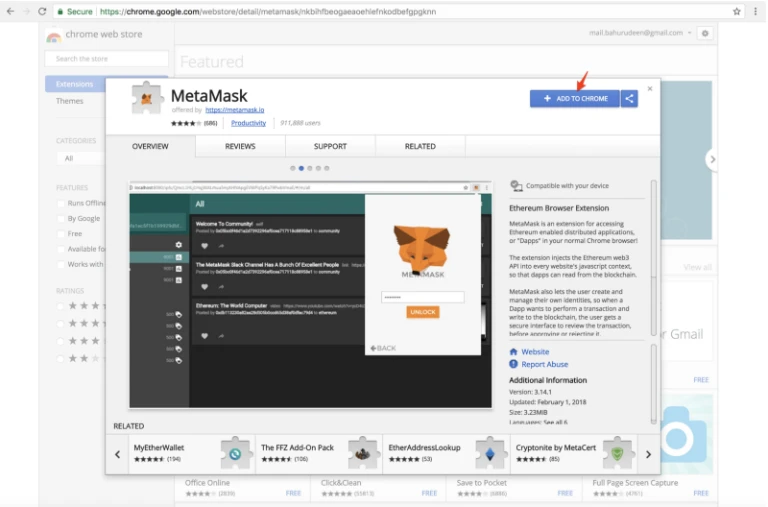
Once it’s been installed, click on the Metamask icon on the top right corner of the chrome browser. Accept to agree MetaMask’s terms of use.
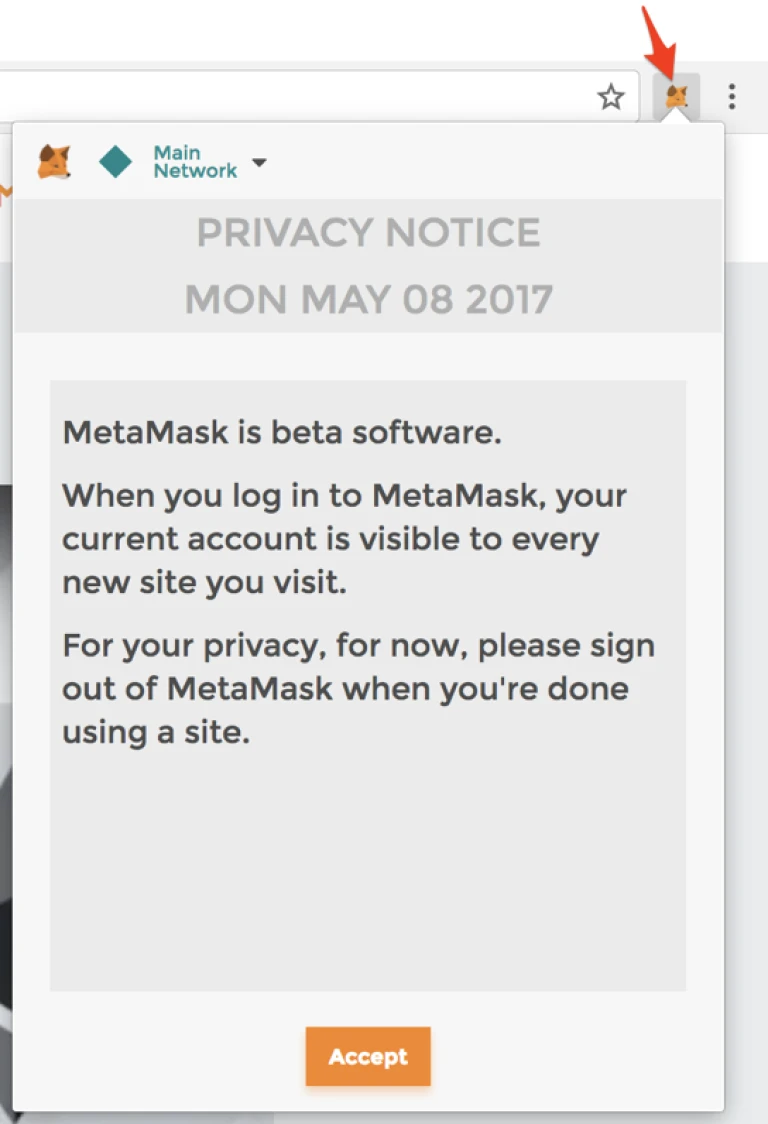
Enter the password you want to use and confirm it. Click Create for a new Ethereum account by default.
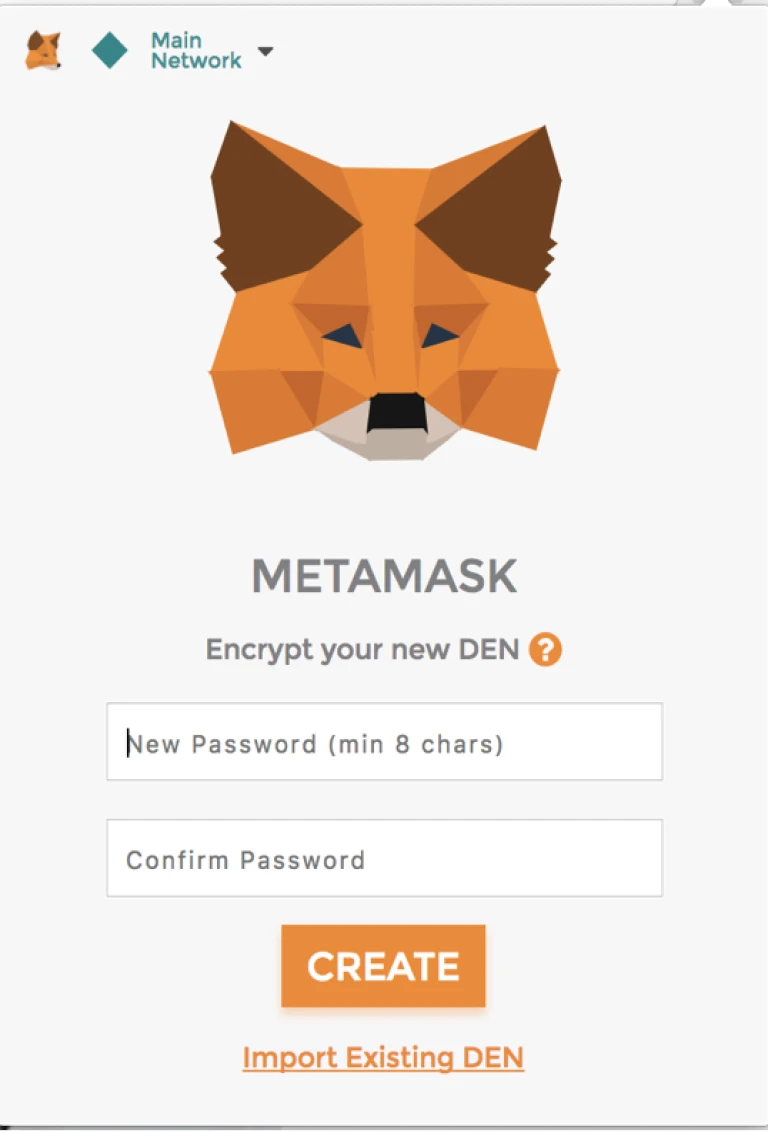
MetaMask will now show you a 12 word Secret Recovery Phrase. Store this somewhere safe.
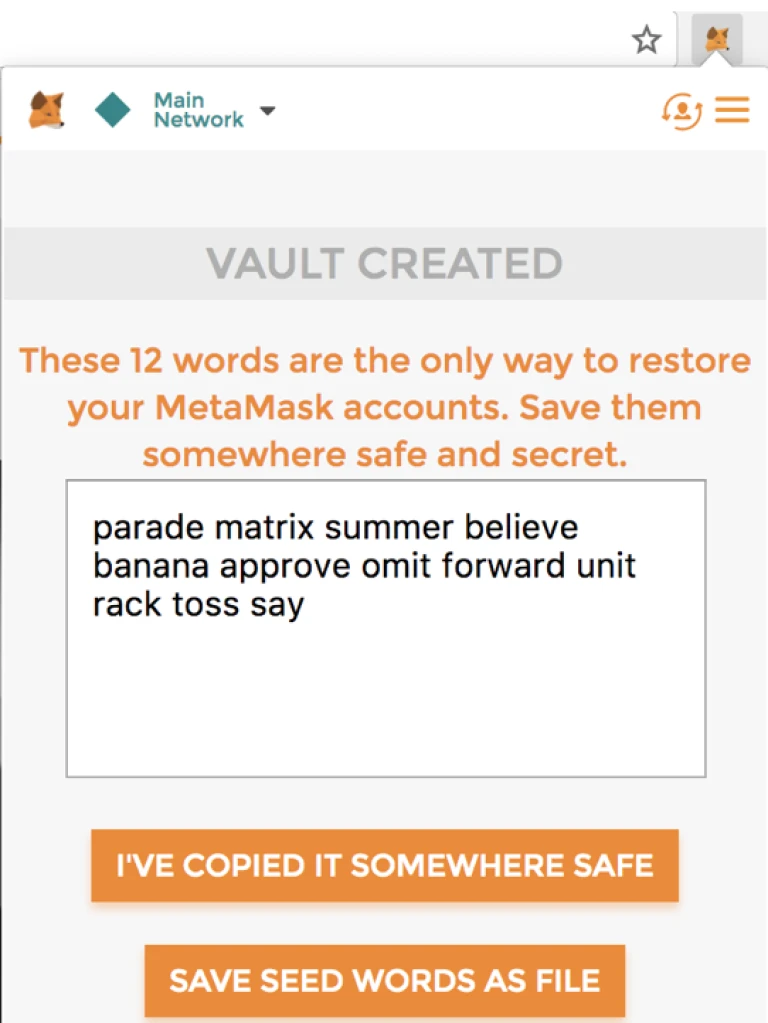
Once you’ve stored your 12 words in a safe location click on I’VE COPIED IT SOMEWHERE SAFE. The main screen of MetaMask will open.
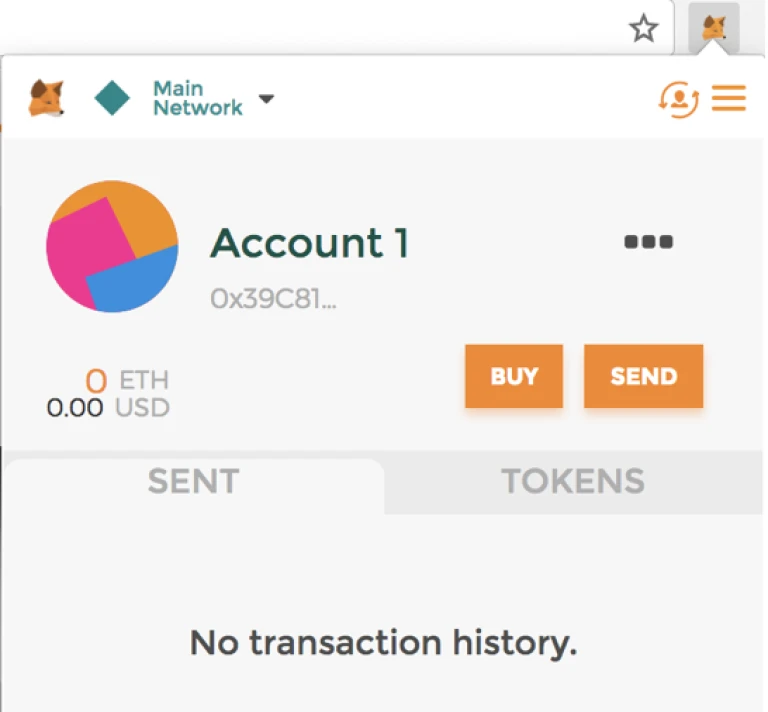
Your address can be found by clicking on the three little black dots and clicking Copy Address to the clipboard.
STEP 2 – Connecting to the BNB Chain network.
In Metamask, select Add Network from the Network dropdown.
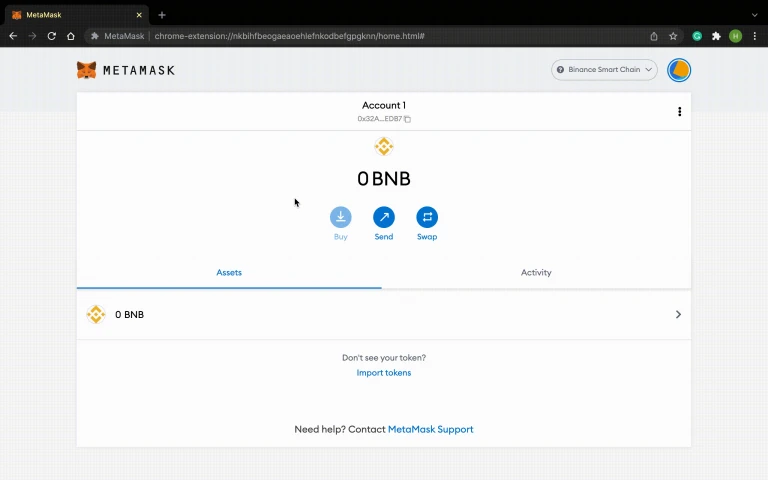
In the “Add Network” Settings, add in the BNB chain network details below and click Save:
- Network Name: BNB Chain
- New RPC URL: https://bsc-dataseed.binance.org/
- Chain ID: 56
- Symbol: BNB
- Block Explorer URL: https://bscscan.com
STEP 3 – Viewing your NFTs.
In the Metamask extension, click on the address under your wallet name to copy it. Open a new browser tab and go to this website: https://bscscan.com.
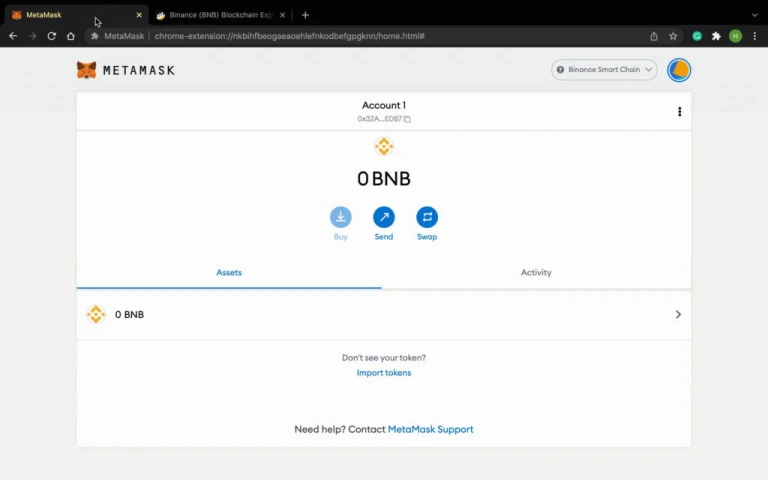
Scroll down the page and click on Erc721 Token Txns. Next, click on the first string of numbers under Txn Hash. This will bring you to the “Transaction Details” page where you can verify that your transaction is successful.
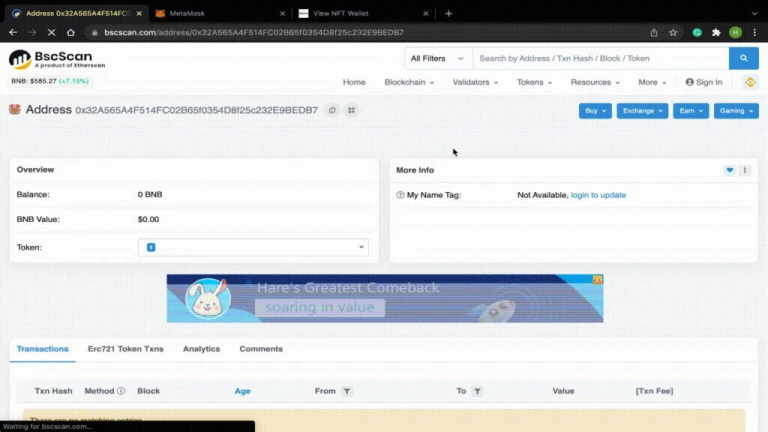
https://bscscan.com only allows for you to check and verify your transaction.
Do note that the NFT explorer is still in it’s developmental stages and it will take 1 – 2 days to display your NFT.