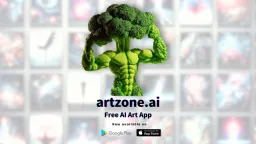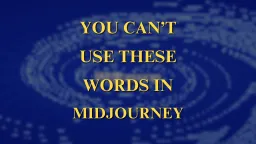How to Change Background in Midjourney?

Midjourney, a powerful AI-driven tool, simplifies the process of creating AI images, making it accessible even to those without extensive experience in graphic design. But we can also use it to do limited form of editing and one such example is by changing the background of the image generated.
Here's a step-by-step guide on how to change your image background using Midjourney:
Read on: What is Midjourney and how to use it?
1. Creating your image on Midjourney
By having your prompt ready, head right away to the discord prompt section and type “/imagine” and click enter, followed by your prompt.
Example Prompt: clean watch design, round dial, elegant look, pastel color, wrist band, minimal, product photography.
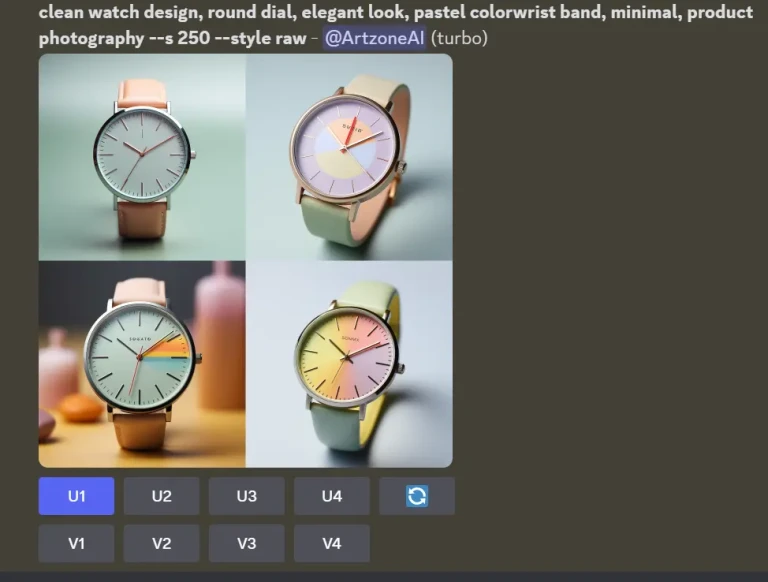
2. Preparing Your Image
Once your image is ready, then time to upscale the ones you like. This is a straight forward option with just one-click. Click on ‘U1’ ‘U2’ ‘U3’ or ‘U4’.
3. Magic step
Once you have your upscaled image ready, now click on the “Vary(region)” option and click enter.
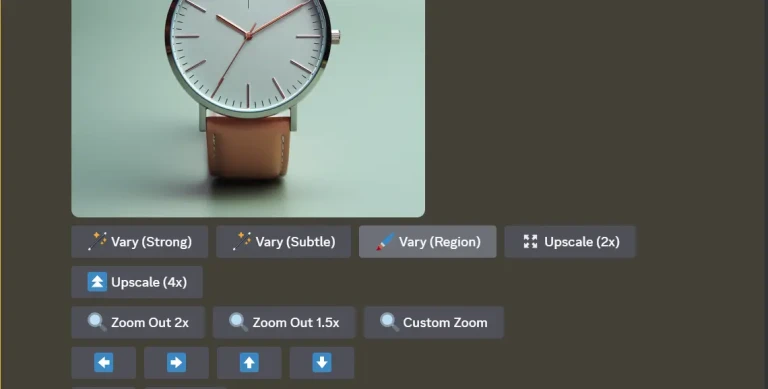
A window will open with two options below - square selection and free form selection. Select the latter. It will give more freedom for selection and movement.

Next, carefully select the background by using a starting point and cover the complete background from there on.
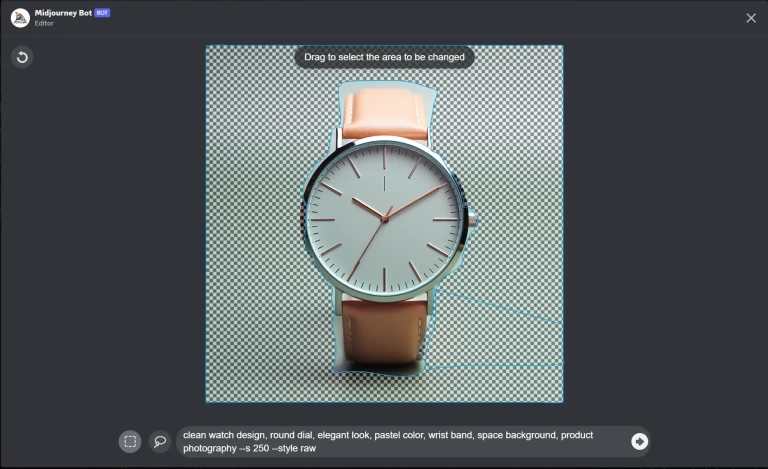
Once the selection is done, now we head to the final part, that is the rewriting of prompts in this prompt window below, you can write the prompt for the new background you wish to see or have.
That’s it, click enter and we will have our image ready in a while and we will move forward accordingly.
Final Result:
Example 1 vary(region) prompt: clean watch design, round dial, elegant look, pastel color, wrist band, space background, product photography --s 250.

Example 2 original prompt: product photography of Perfume, Vignette.
vary(region) prompt: product photography of Perfume, sunset background, focus stacking, Vignette --s 250

4. Reviewing the Results
Once Midjourney completes its processing, review the resulting image. Check for any inconsistencies or areas where the foreground and new background don't blend naturally. If that is the case, we can rerun this same process again and again by changing the prompts and also by running the same prompt to get other possible outputs.
5. Making Adjustments
If the result isn’t quite perfect, you can make adjustments. Midjourney allows you to tweak through additional descriptive inputs.
Also read: Google's Gemini AI Demo: Fake or Real?
Changing the background of an image using Midjourney is a blend of your imagination and the tech behind. This AI-powered tool simplifies what was once a complex task, allowing anyone to transform their images with new, imaginative backgrounds. Keep exploring this space of AI and try new things everyday.